Advertisement
Let’s be honest—online privacy is practically a myth in today’s world. Every click, scroll, and search is tracked. From cookies that follow your digital trail to scripts quietly logging your behavior in the background, it’s easy to feel like you’re constantly under surveillance. But while achieving full anonymity online might be out of reach, there are still tools you can use to limit your exposure. One of the simplest is your browser’s switch to incognito or private mode.
Incognito mode isn’t foolproof, but it’s a quick way to reduce tracking, stop your browsing activity from being saved locally, and avoid leaving behind digital breadcrumbs on shared or public devices. Here’s how to activate incognito mode on the three most popular browsers: Google Chrome, Microsoft Edge, and Mozilla Firefox.
Advertisement
Table of Contents
Google Chrome: Going Incognito
Google introduced Incognito Mode just months after launching the Chrome browser. It was one of the first privacy-focused features rolled out by a major tech company, designed to give users a more discreet browsing experience.
What Incognito Mode Does (and Doesn’t Do)
When you open a Chrome incognito window, the browser stops saving your browsing history, site data, cookies, and form inputs. Once you close the tab, your session is wiped clean—at least locally. It won’t show up in your history, and your login data won’t be saved.
However, Incognito Mode doesn’t make you invisible. Your internet service provider, your employer (if you’re on a work network), or the websites you visit can still see your activity. It’s a privacy layer—not a cloaking device.
How to Open an Incognito Window in Chrome
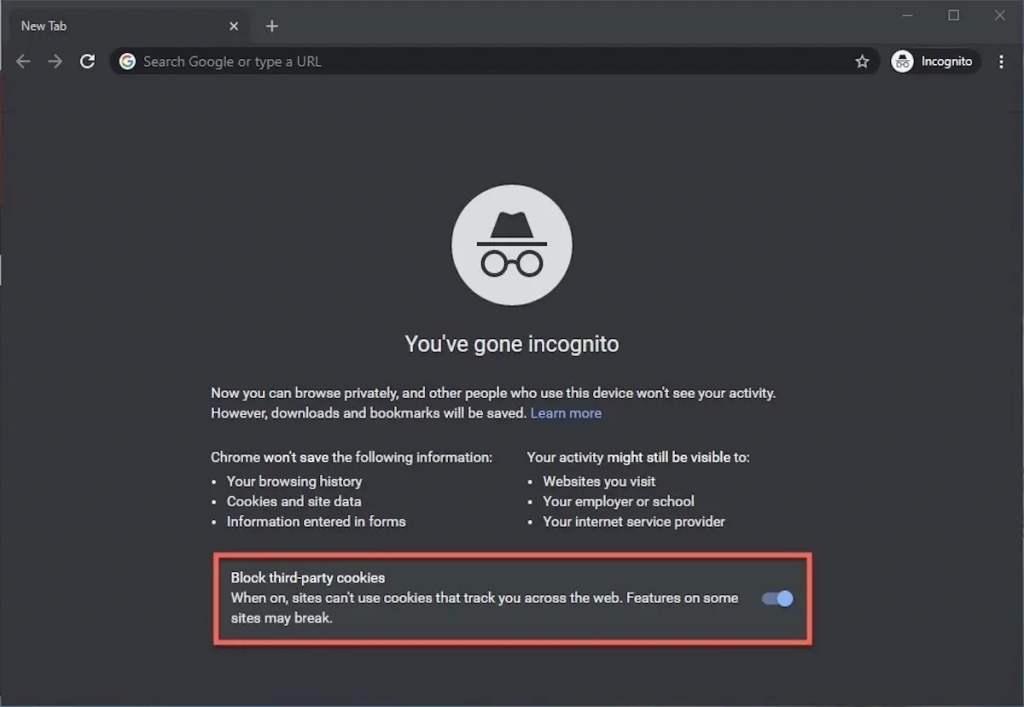
There are two easy ways to launch Incognito Mode:
1. Keyboard Shortcut:
- On Windows: Press Ctrl + Shift + N
- On macOS: Press Command + Shift + N
2. Using the Menu:
- Open Chrome
- Click the three-dot menu in the top-right corner
- Select New Incognito Window
A new dark-themed window will open, indicating that you’re now browsing privately.
Microsoft Edge: InPrivate Browsing
Microsoft’s Edge browser features a similar privacy mode called InPrivate. This mode blocks Edge from saving your browsing history, temporary files, and form data during the session. Like Chrome’s Incognito, it gives you a cleaner slate for private browsing—especially useful when using a public or shared device.
How to Launch an InPrivate Window in Edge
There are two methods for opening an InPrivate session:
1. Through the Menu:
- Open Edge
- Click the three-dot menu in the top-right corner
- Select New InPrivate Window
2. Right-Click Shortcut:
- Right-click any link in Edge
- Choose Open in InPrivate Window from the menu
Once opened, you’ll notice a dark-themed tab with the “InPrivate” label. To exit, just close the window using the X in the upper-right corner (Windows) or the red dot (macOS). When you close it, all session data vanishes.
Mozilla Firefox: Private Browsing
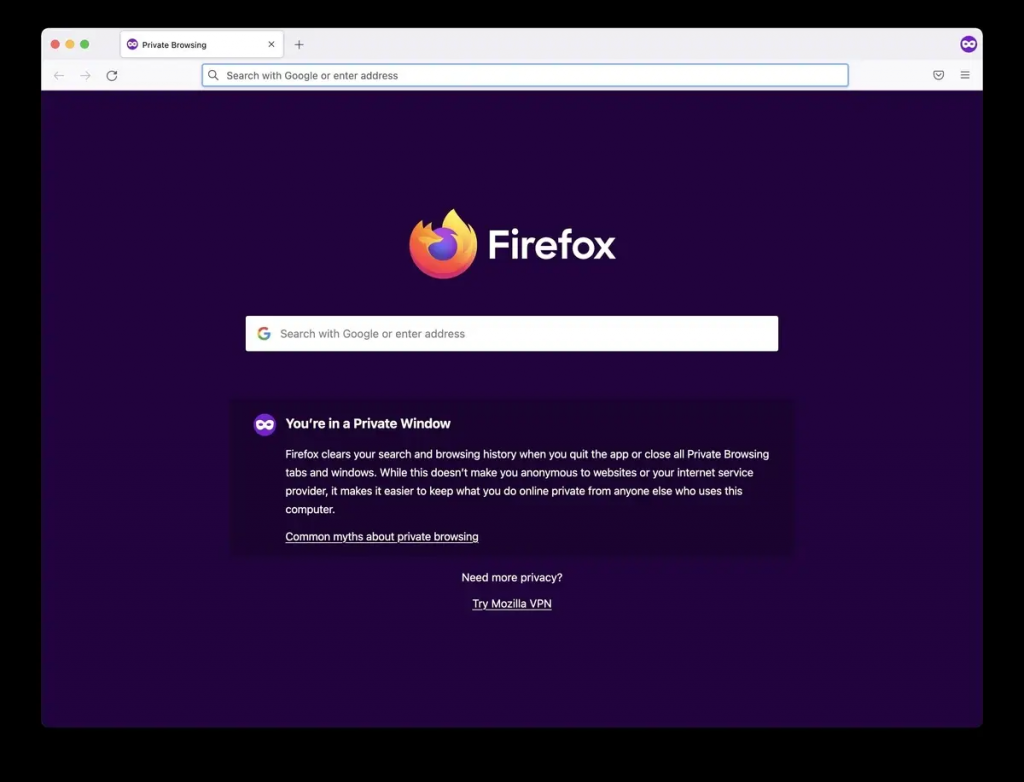
Firefox’s take on incognito mode is called Private Browsing. It functions much like its Chrome and Edge counterparts but also includes Enhanced Tracking Protection, which actively blocks trackers while you’re in a private session.
How to Activate Private Browsing in Firefox
Use one of the following methods:
1. Keyboard Shortcut:
- On Windows: Press Ctrl + Shift + P
- On macOS: Press Command + Shift + P
2. Through the Menu:
- Open Firefox
- Click the menu button (three horizontal lines) in the upper-right corner
- Select New Private Window
Firefox also makes it clear you’re browsing privately by changing the window’s color and displaying a mask icon. You’ll also get a summary of what tracking elements have been blocked during your session.
Why Incognito Mode Matters
You might wonder: if incognito mode doesn’t hide my activity from websites or my ISP, what’s the point?
Here’s when using incognito or private browsing makes a real difference:
- Shopping or Booking Travel: Many websites use cookies to track what you’ve searched and adjust prices accordingly. Private browsing can help prevent this kind of dynamic pricing.
- Logging into Multiple Accounts: Need to access multiple email or social media accounts simultaneously? Open a private window to log in without signing out of the original account.
- Using a Shared Computer: If you’re using a public or shared device, private browsing ensures your history and login data aren’t saved.
- Testing Web Pages: Developers and marketers often use incognito mode to see how websites behave for first-time users or when cookies aren’t present.
- Avoiding Auto-Fill Embarrassments: Search something weird? You won’t have to worry about it popping up later in the suggestions.
What Incognito Mode Can’t Do
Despite the benefits, it’s important not to overestimate what incognito mode does:
- It won’t make you anonymous: Your IP address and identity are still visible to websites and third parties.
- It doesn’t block ads or trackers by default (except in Firefox, to some extent).
- It doesn’t protect against malware, phishing, or spying on public Wi-Fi.
If you’re serious about privacy, consider adding browser extensions like uBlock Origin, Privacy Badger, or using privacy-first browsers like Brave. For even more protection, look into using a VPN or Tor browser, which help mask your IP and encrypt your traffic.
Incognito mode isn’t a privacy cure-all, but it’s a fast and easy tool for keeping your local browsing session clean. Whether you’re booking flights, researching gifts, or signing into multiple accounts, it’s useful for basic digital hygiene.
To recap:
- Chrome: Ctrl/Command + Shift + N
- Edge: New InPrivate Window via menu or right-click
- Firefox: Ctrl/Command + Shift + P
Try it out next time you’re online. It won’t make you invisible—but it’ll help you slip under the radar, at least a little.
Don’t miss out! Know when next we publish, click on the button below;
You can also subscribe to our newsletter below, we never spam.
Advertisement

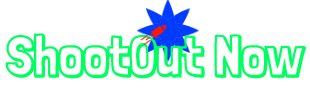

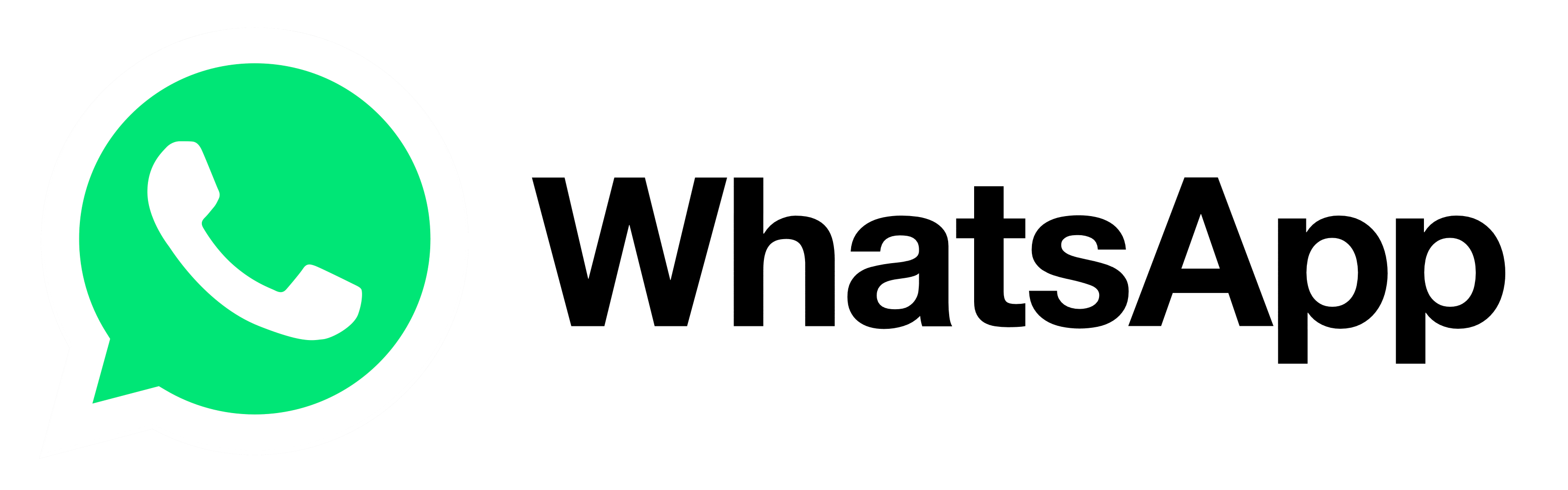
Awesome